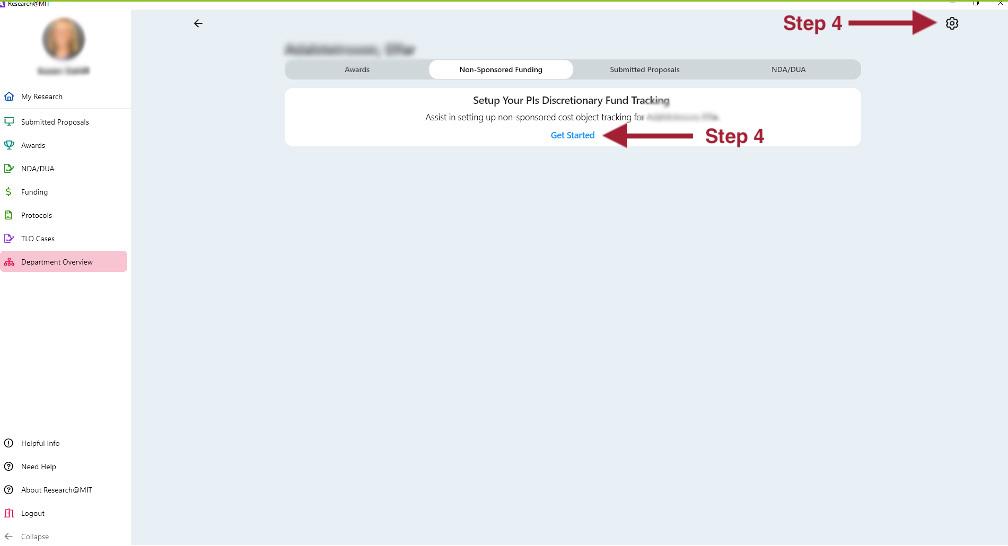View Department
- Log in to Research@MIT. You will arrive at the My Research screen.
- From the left sidebar, click Department Overview for your department information.
Image
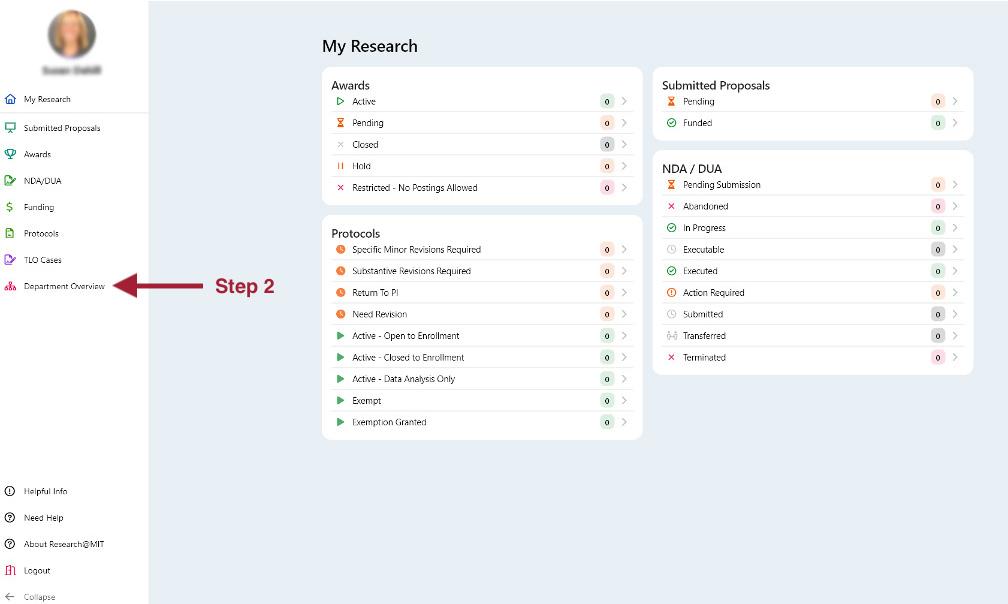
- If your unit is not shown, search for your unit, or click on the unit card shown to drill down to lower level unit(s) in your department.
- In your unit, click the Units, PIs, Awards, and Proposals tabs to view more information. PIs, Awards, and Proposals can be filtered by status, using the filter icon.
Image
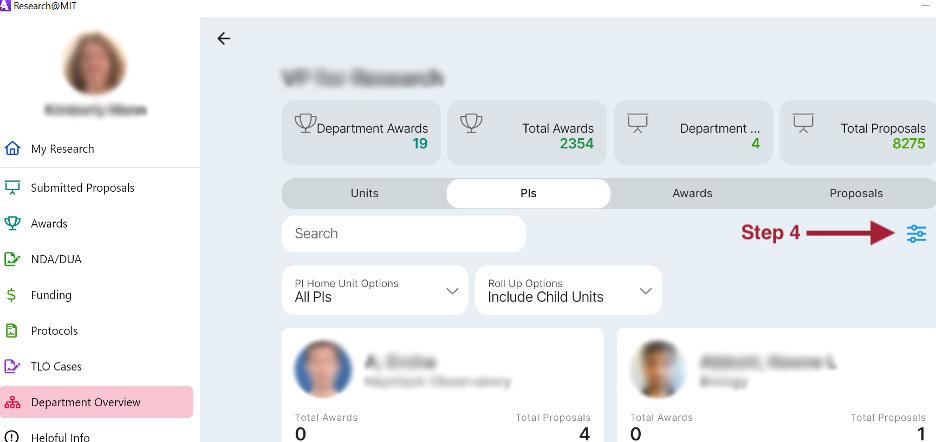
Add and View Non-Sponsored Account Information
- After selecting your unit, click on the PIs tab.
- Click on an individual PI card.
- Click the Non-Sponsored Funding tab.
- In the Non-Sponsored funding tab, click the gear icon in the upper right corner, or click Get Started if no accounts have been added yet. (See image below.)
- Use the toggle switches to select accounts, or use the Select all toggle switch to select all. Click Save.
Step 4: While viewing a PI’s non-sponsored funding, click Get Started or the gear icon to add non-sponsored accounts.
Image